RPi4b with 8gb memory for home QTH
I have decided to upgrade the Raspberry Pi dedicated to our Ham Shack to the newly released RPi4 8gb. In doing so, after installing the latest release of Raspberry Pi OS, I will be flashing the firmware to the latest beta release in order to enable booting from USB first. Finally, I intend to install a, relatively inexpensive, SSD to boot from and contain all of the Ham-related software that will be placed on that device.
Here is a very good video explaining the installation of the beta bootloader and using Accessories | SD Card Copier to copy the operating system from the Micro SD card to the SSD connected to a USB 3.0 port.
Raspberry Pi 4 8GB & USB Boot by “Explaining Computers” (a very good Single Board Computers channel, not Ham specific).
Doing a fresh installation of the latest version of Raspberry Pi OS to a Micro SD card couldn’t be easier if you are running Windows, Mac OS or Ubuntu, thanks to the new Raspberry Pi Imager programs provided for each of those operating systems on their downloads page.
If you received your RPi4 in a kit containing the older version of Raspian Buster and need to do upgrade that Micro SD card, after you have it running these terminal commands will get it done:
sudo apt update
followed by:
sudo apt full-upgrade
As far as setting up to boot on USB from the BETA bootloader – you must do so at your own risk. Any time you run beta software you can expect problems. I got “lucky” today with these commands but no guarantees.
Updating the RP4 eeprom:
sudo apt update
sudo apt full-upgrade
vcgencmd bootloader_version
sudo rpi-eeprom-update -d -f /lib/firmware/raspberrypi/bootloader/beta/pieeprom-2020-06-03.bin
sudo reboot
vcgencmd bootloader_version
(to make sure you got the right one)
After reboot, you also can use:
lsblk
to observe the boot mount point is where you wanted it on the usb drive/memory stick – size is probably the giveaway.
Again, all of this is covered in the video linked above – I will be using KM4ACK’s GitHub account for help with most of the ham installation.
UPDATE: Having spent the evening following Jason’s, KM4ACK, YouTube channel – believe I have made significant progress. Certainly looking forward to his new Build-a-Pi version 3.0 and associated updater script:
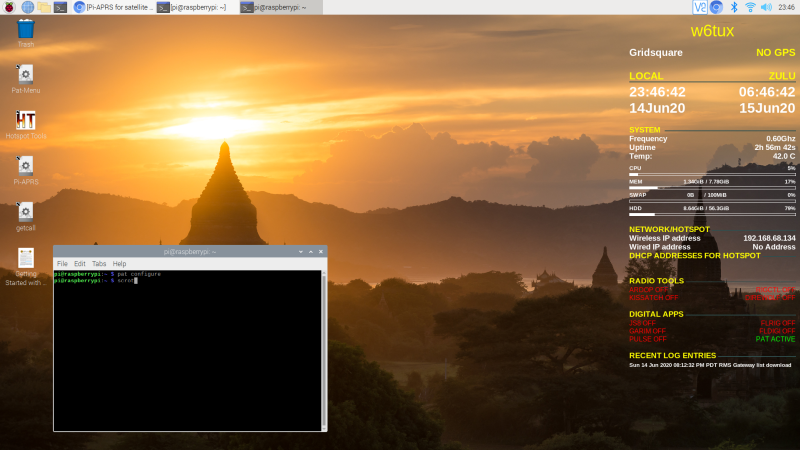
The next morning, June 15th, 2020 – I plugged in the little USB GPS Device with a short USB 2.0 patch cord, and after about 15 minutes was pleased to see it working in the Conky readout:
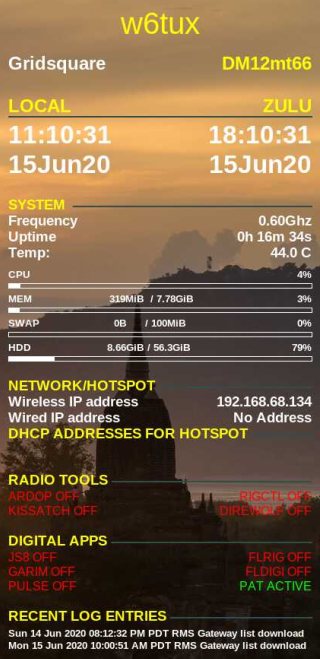
Have since been futzing around with configuration files – kind of tweaking everything. Waiting on a sound cable ordered off of ebay to try using a *very* small and inexpensive “Sabrent USB Audio Stereo Sound Adapter” with our Yaesu FT-817 in place of our Signalink USB SLUSB PM Audio interface, permitting me to reserve it as a future gift for our Grandson, (with an HF radio when he passes his general license.
Here are a couple of screen shots of the new menu system:
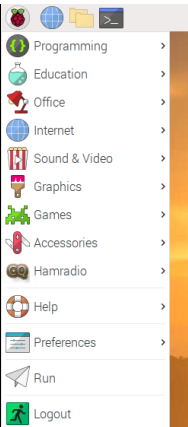
And the new Hamradio category is now quite populated:
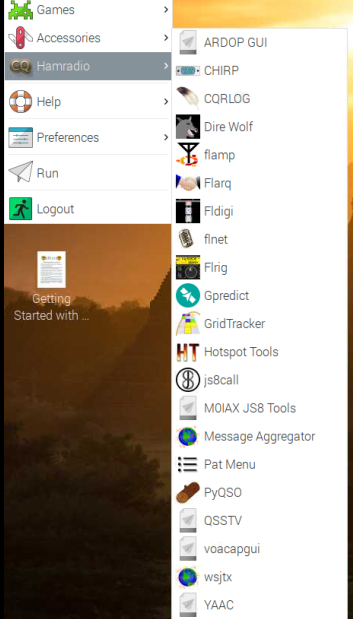
73, de dave W6TUX